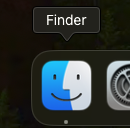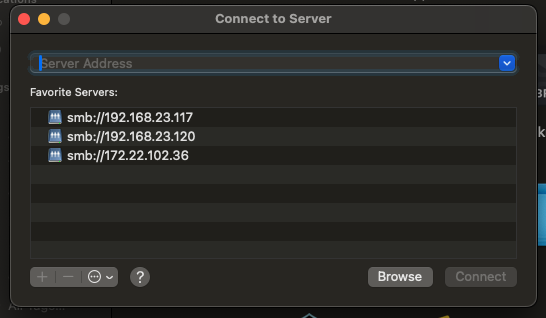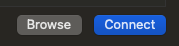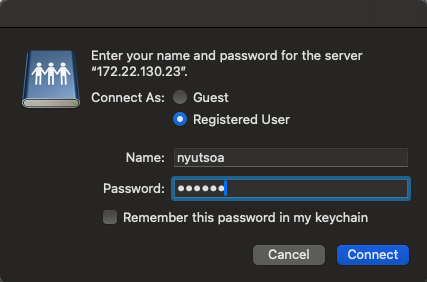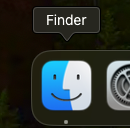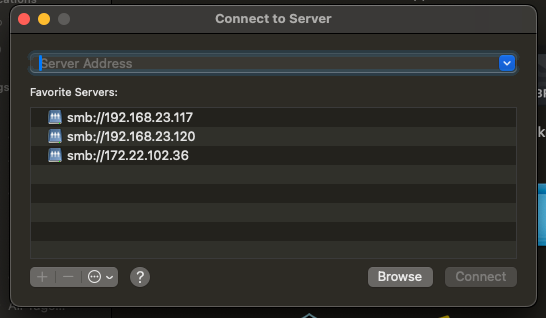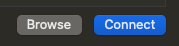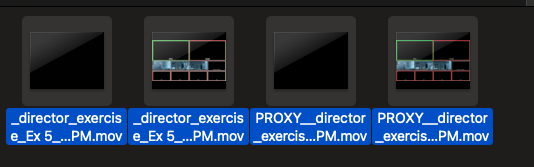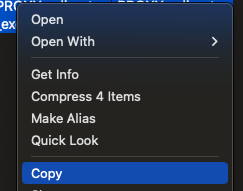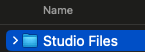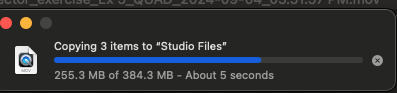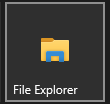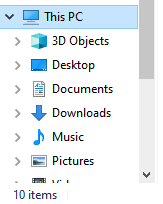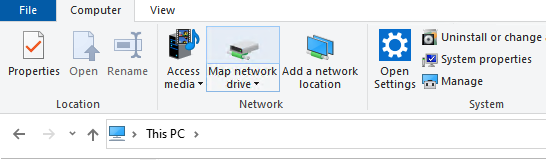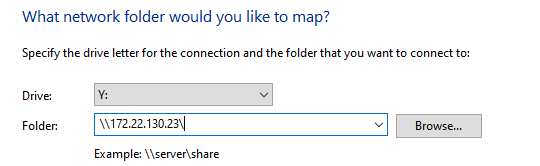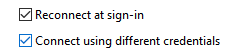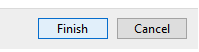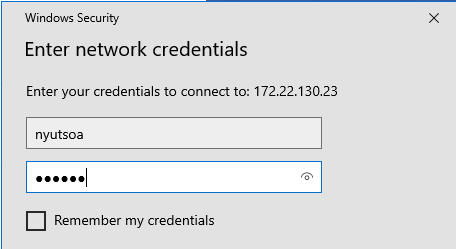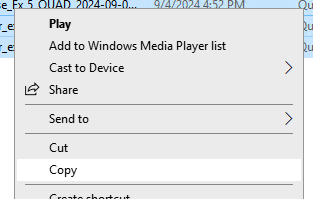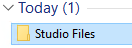This guide describes how to mount the TrueNAS server from multiple sources.
Mounting the TrueNAS from the TV Studios
To mount the TrueNAS from a computer on the Industry City network:
- Launch Finder.
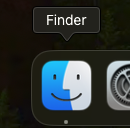
- Press Cmd + K.
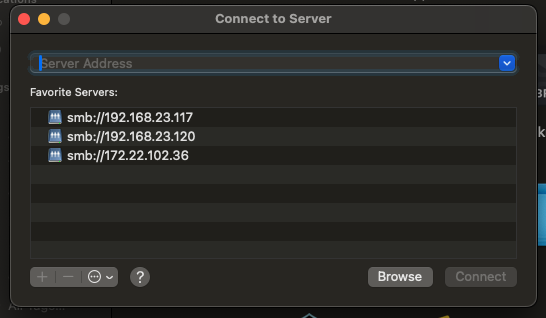
- In the Connect to Server pop-up window, enter the following:
- smb://172.22.130.23

- smb://172.22.130.23
- Click Connect.
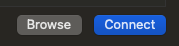
- When prompted, enter the credentials.
- nyutsoa/b0bcat
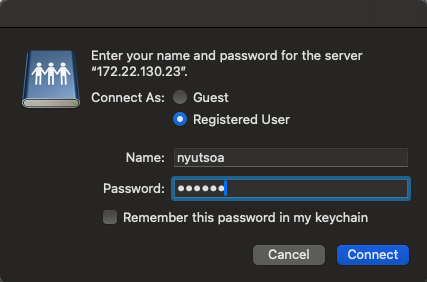
- nyutsoa/b0bcat
- In the pop-up window, select a studio you wish to connect to.

- Click Ok.

Mounting the TrueNAS from an outside computer (MacOS).
To mount the TrueNAS on a computer not on the Industry City network:
- Connect to the NYU VPN.
- Launch Finder.
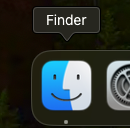
- Press Cmd + K.
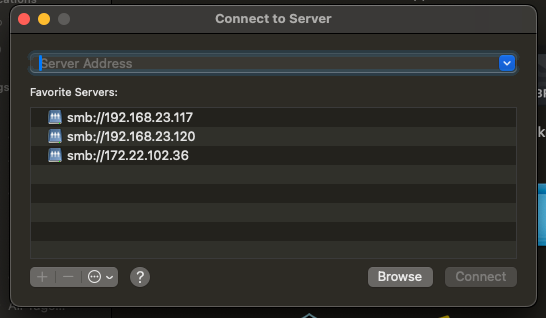
- In the Connect to Server pop-up window, enter the following:
- smb://172.22.130.23

- smb://172.22.130.23
- Click Connect.
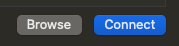
- Click Continue.
- When prompted, enter the credentials.
- nyutsoa/b0bcat

- nyutsoa/b0bcat
- In the pop-up window, select a studio you wish to connect to.

- Click Ok.

To save your files from the TrueNAS to your local storage:
- Select your files.
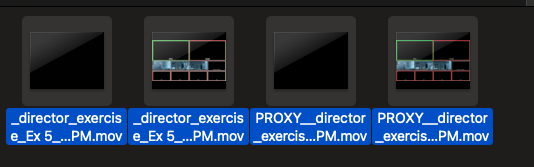
- Press Cmd + C.
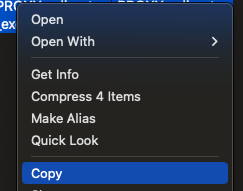
- Navigate in Finder to your local storage.
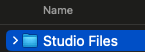
- In the local storage folder you'd like to save the files to, press Cmd + V.
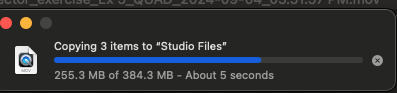
Mounting the TrueNAS from an outside computer (Windows OS).
To mount the TrueNAS on a computer not on the Industry City network:
- Connect to the NYU VPN.
- Launch File Explorer.
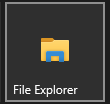
- Select This PC from the left side menu.
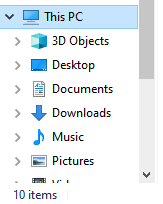
- From the top of the page, select Map Network Drive.
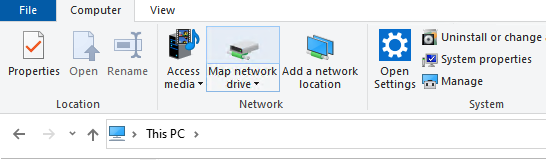
- In the pop-up window, enter the following in the Folder answer field:
- \\172.22.130.23\
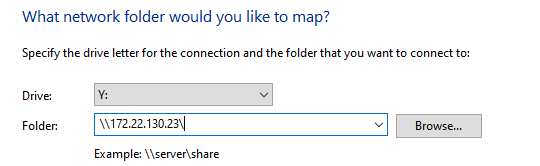
- \\172.22.130.23\
- After the backslash, enter the share name for the studio you would like to access:
- studio_a
- studio_

- Below the answer field, check the box for Reconnect at Sign-In and Connect Using Different Credentials.
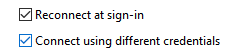
- Click Finish.
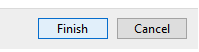
- When prompted, enter the credentials.
- nyutsoa/b0bcat
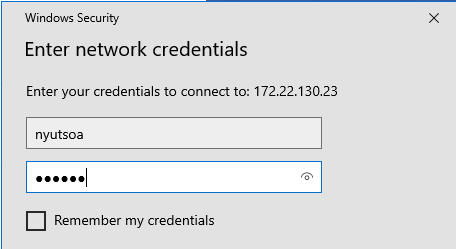
- nyutsoa/b0bcat
- Click Finish.

To save your files from the TrueNAS to your local storage:
- Select your files.

- Press Ctrl + C.
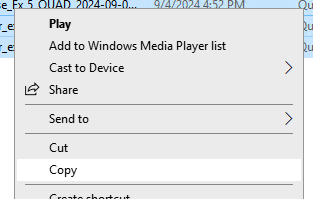
- Navigate in File Explorer to your local storage.
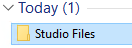
- In the local storage folder you'd like to save the files to, press Ctrl + V.