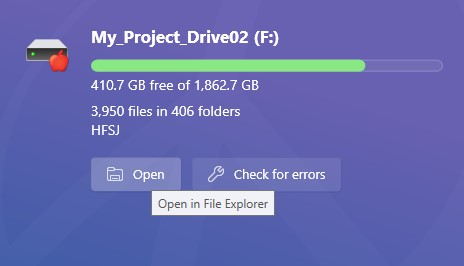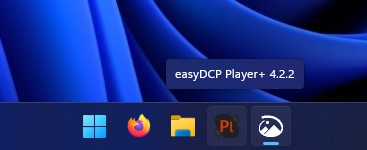General Overview
The PPC screening rooms are set up to accommodate a variety of functions:
- Boxx Workstation: Calibrated playback of DCPs and other media files
- Blu-ray Player: Screening Blu-rays and DVDs
- Laptop: Connecting a personal laptop for mirroring or extended desktop to the TV
TV Settings
If the TV screen is blue or reports an input error, first:
Using the tv remote, select menu on the left
Select Connected Devices
Select HDMI 4
If the TV screen continues to report an error, request assistance from the PPC
Playing Back DCPs and Other Media Files
To play back DCPs or other media files:
- Switch the A/V receiver to the input labeled Boxx.
- Turn the Input Selector knob on the Marantz receiver until the front display shows Boxx.

- Turn the Input Selector knob on the Marantz receiver until the front display shows Boxx.
- Connect your external drive to the USB hub.

- Open your drive in MacDrive.
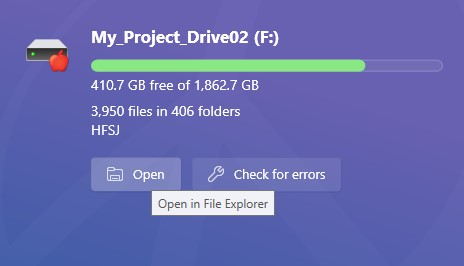
- In the browser window, find your file, copy it, and paste your file to the computer’s Media (D:) drive.
- Note: If this is a DCP, this is the entire DCP folder, not a single file.
- Note: This media drive is wiped frequently. Always keep a personal copy.
- Launch easyDCP Player from the taskbar and play back your file from the computer’s Media (D:) drive.
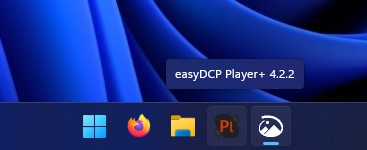
For more information on playing back DCPs and other media files using easyDCP, see our easyDCP: Viewing DCPs and Multimedia Files guide.
Screening Blu-rays and DVDs
To screen a Blu-ray disc or DVD:
- Switch the A/V receiver to the input labeled Blu-ray.
- Turn the Input Selector knob on the Marantz receiver until the front display shows Blu-ray.

- Turn the Input Selector knob on the Marantz receiver until the front display shows Blu-ray.
- Turn on the Blu-ray player and insert your disc.
- Follow the on-screen menus (if any) to play the media.
Laptop
To mirror or extend your laptop’s screen onto the TV:
- Switch the A/V receiver to the input labeled Laptop.
- Turn the Input Selector knob on the Marantz receiver until the front display shows Laptop.

- Turn the Input Selector knob on the Marantz receiver until the front display shows Laptop.
- Connect your laptop to the HDMI cable labeled Laptop.
- Note: Do not unplug any cables from the A/V receiver. Ask staff for assistance if you need help finding the laptop HDMI cable.
- Adjust your laptop’s settings as needed to achieve your desired output.
- You will likely need to select your laptop’s HDMI port as the sound output device. It may appear in your sound settings as TX-SR343. The exact steps will vary depending on your computer model and operating system, so ask PPC staff for support if you’re unsure how to do this.