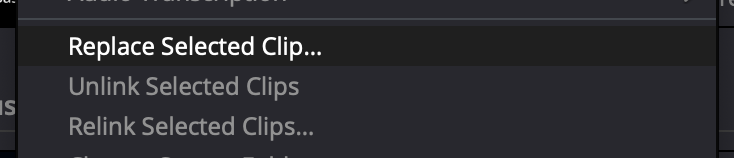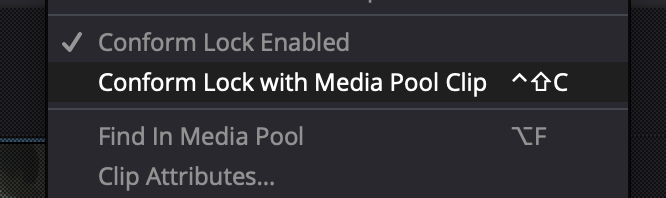Conforming Media in DaVinci Resolve
Importing a timeline file from another application (such as an XML from Premiere or an AAF from Avid) sometimes causes DaVinci Resolve to populate a timeline with the wrong media. Pointing Resolve to the correct media is a process known as conforming.
Conforming Clips in the Bin
To conform clips in the bin to different media files:
- Right-click on the clip in the bin and choose Replace selected clip.
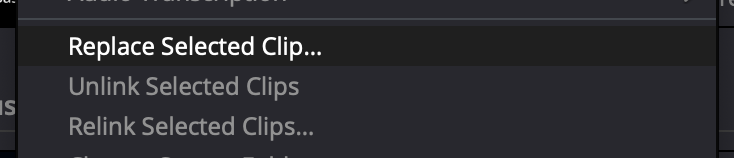
- Navigate to the correct media file, select it, and click the Open button.
The clip should now point to the correct media file.
Conforming Clips in the Timeline
To conform timeline clips to a different clip in the bin:
- Select the clip in the bin you want to use in the timeline.
- Right-click on the clip in the timeline and choose Conform Lock with Media Pool Clip.
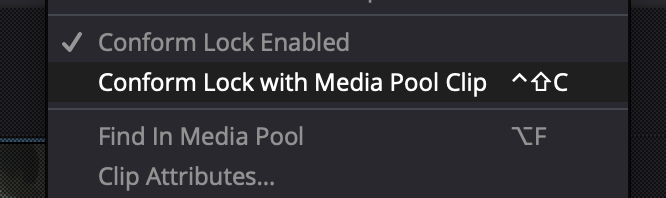
The clip in the timeline will now reference the desired clip in the bin.