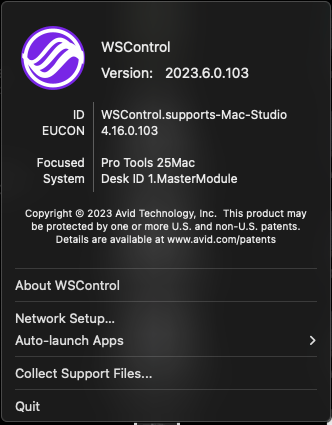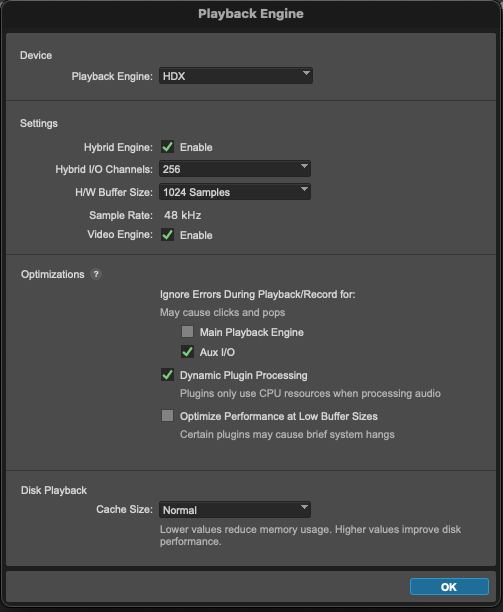This reference provides the recommended settings for using room 1146, the Mix Room, at the Post Production Center (PPC).
Important Info Before Changing Settings
Before altering any settings, please note:
- The hardware is calibrated. If you are unsure of how to adjust the appropriate settings, please ask the PPC staff for assistance.
- These recommendations are specific to room 1146 at the PPC.
Connection
If the S4 seems stuck:
- Identify the Layout button on the console.
- If the Layout button is glowing, press the button to de-select layout mode.
If the S4 is not connecting to Pro Tools:
- Navigate to the System Settings. Confirm that Wi-Fi is not enabled.
- In the upper right hand corner of the tool bar, find the icon for the WSControl application. Confirm that the application is open and running.
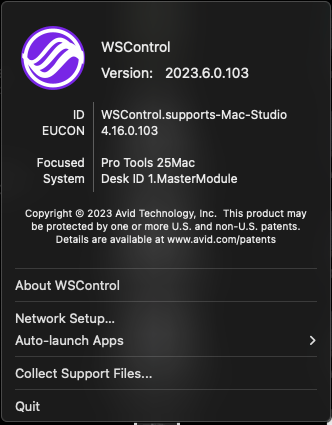
- Ensure the S4 Console is connected to WSControl.
- Select Settings on the S4 Master Module, the main touch screen.
- Click and drag supports-Mac-studio from the left-side column to the right-side connected column.
- If the S4 is still not connecting to Pro Tools: restart the computer.
Sound
If no sound is coming from Pro Tools:
- Navigate to the application DADman. Confirm that the application is open and running.
- Open a web browser window, and play audio from another source, such as Youtube or NYU Stream.
If sound is playing from another source but not from Pro Tools:
- Return to the Pro Tools window and open the Playback Engine settings.
- Ensure the Device Playback Engine is assigned to HDX.
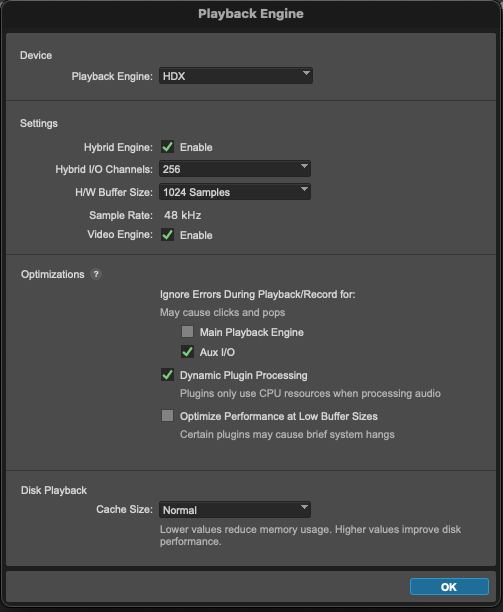
- Additionally, adjusting the outputs can help resolve this issue.
- Open the I/O settings, then set the Outputs to default.
Picture
If no picture:
- Confirm that the projector is on.
- On the HDMI switcher, found near the USB hub, select BlackMagic.
- Confirm that the Video Window is open in Pro Tools.